WordPress Dashboard
In my last blog I discussed how to log into the administration area of WordPress and a brief glimpse of the WordPress Dashboard. In this blog I will go into more detail about the contents of the dashboard.
The Dashboard
Just a refresher… The dashboard is where the list of links for the respective actions to take place reside. This list will vary in length depending on the number of plugins, their setups, and the level of authorization that you have as an user. A WordPress Administrator can see everything, where a Subscriber will be limited to his/her profile and any plugin that allows subscribers to use. There are five levels of authorization (roles) and each level allows different items to be acted upon by the user. In this blog, I am assuming the Administrator role of authorization.
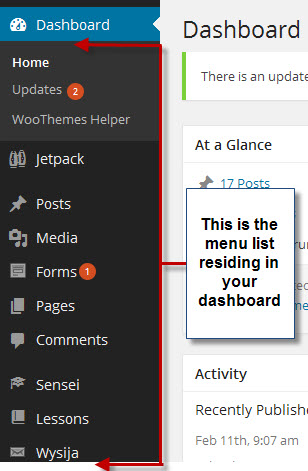
When you first install WordPress the list will contain Posts, Media, Pages, Comments, Appearance, Users, Tools, and Settings. As new plugins are added this list will grow to accommodate the new plugins.
Plugins
I noticed in my previous blogs I discuss plugins, how to install them, how to setup your favorites in WordPress.org, but what is a plugin? So I went to the internet and asked that question. Here is WikipediA’s answer:
“In computing, a plug-in (or plugin, extension, or add-on / addon) is a software component that adds a specific feature to an existing software application. When an application supports plug-ins, it enables customization. The common examples are the plug-ins used in web browsers to add new features.”
Dashboard Sub-Menu
Back to the dashboard… When you hover your mouse over an item on the dashboard, a sub-menu for that item will be displayed. Here I am showing how to Add a New User as an example:
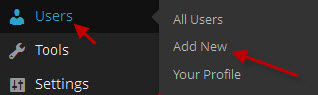
If you click on Users, instead of hovering, the menu will be displayed below users.
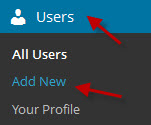
All contents of the dashboard behave the same way. The easiest way to see the sub-menus is to just run your mouse slowing down the dashboard and review the sub-menu popups.
User Roles
As I said earlier, what the user will see in the WordPress dashboard depends on the role (authorization) of that user. Here is a list of the roles and their capabilities.
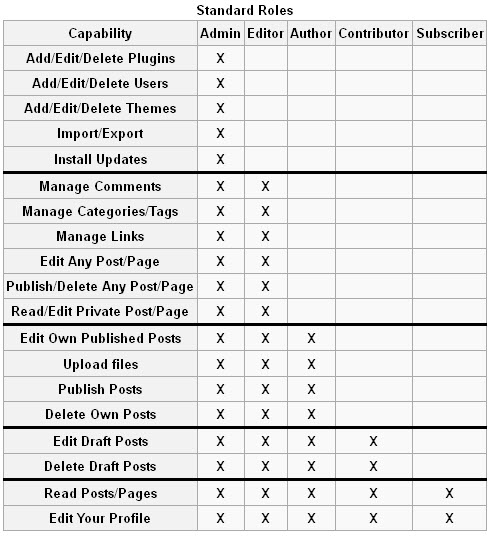
Summary
The WordPress dashboard is a list of the basic features for supporting WordPress as well as the activated plugins. The dashboards for my websites usually have somewhere around 20 items contained in them. The length of the WordPress dashboard will depend on the number of plugins activated. In a recent meeting, GoDaddy told us that their largest plugin user had 180 plugins activated. Their list would be very large.
The WordPress dashboard is your friend and you need to become very familiar with it. If you find that you have been asked to perform a task which is not appearing in the dashboard and you not the WordPress Administrator, you will need to ask the administrator to increase your level of authorization. Now just for the fun of it, go review your WordPress dashboard
Chuck Ainsworth
AinsworthEtc.com
